Buzz, Buzz, Buzz.
That’s right, I have been stung by the Google Buzz and it has now turned into my main social media platform.
To give you a small back story I tried Google buzz like many others the day that it was announced. When I first opened it I thought it was a direct rip-off of Twitter (being a Twitter lover, I had no clue) so after using it the first day I really didn’t come back to it.
Then two weeks later I started to notice my Twitter stream decrease. This wasn’t a small decrease either. I went from having 5000-10,000 posts a day, to only having 1,000 if I was lucky. The amount of people I was following didn’t change. I was still following near 400 people at the time. I then decided to check out Buzz and low and behold I found a lot of the people I follow on Twitter, now using Buzz. Now I don’t know if people permanently moved to Buzz or what exactly was going on, I did know however that more people were on Buzz then when it first started so I thought I would give it another try.
Now with a full week into it I am totally hooked. The conversations on Buzz is amazing. I am able to have full conversations with people and then i’m able to keep track of these conversations easily since they are all organized separately.
Now that I was using Buzz more often I decided to look into some shortcuts to make my life easier. After a while I started to respond to posts on Buzz where people were asking for help/advice on how to do this, or link to that. After a while of answering the same questions I decided to write a blog post for people to find the issue they are having and see if there is a way around it.
Below you will find a list of Tips, tricks and how to’s for things that I find useful in Buzz. These are not all of the things that you can do with Buzz, just the things that I find useful personally. So to cover different users needs I have included a few links at the bottom of this post which gives more uses for Google Buzz.
Google Buzz Tips and Tricks:
How do I link to or repost a Google Buzz post that I find important?
Right click on the time/date of any Buzz topic and copy url. Now that you have the url to the topic you can re-post/retweet this post topic.
When you share a topic, please link to the original Post. This will allow for the conversation to keep going and so that others can meet new people .
How do I @replay someone on Google Buzz
Right click on a users name that you want to @reply to, copy the url and use the username from that URL as their @reply.
Here is an example on how to find the username in the URL:
http://www.google.com/profiles/buzzusers#buzz
Step 1. The section in bold/red is the username, copy this username.
Step 2. Create a new Buzz post
Step 3. Type in the @ symbol
Step 4. Paste in the copied username directly after the @ symbol
Step 5. Add ‘@gmail.com’ to the end directly after the username
Step 6. The final @replay should look like this @buzzusers@gmail.com
How do I send Google Buzz updates when I am on the go or when Gmail is blocked from my computer?
Send an email with photos and/or content to buzz@gmail.com. Only the subject and images will be used. Text is the body is not currently supported.
You can also setup a Posterous account to post blog articles as Buzz updates.
How do I disable email notifications for Google Buzz?
Step 1. Login to your Gmail account
Step 2. Click on the settings link in the upper right hand corner
Step 3. Click on the Buzz setting link located on the right side
Step 4. In the “Buzz in your inbox:” Uncheck any option that you do NOT want
I currently only have the “People comment on posts after I comment on them” unchecked.
How do I disable email notifications per Google Buzz post topic?
Once you receive your first email from a post that you no longer want to go into your email do the following:
Step 1. Open the Email
Step 2. Click on the link on the top portion of the email that says “Mute From Inbox”
Step 3. Now you will no longer receive email notifications from that post
What are some Google Buzz keyboard shortcuts?
g b – Go to Buzz
Shift+l – like a message (that is and L by the way)
m – mute (ignore) a conversation
r – add a comment
p / n – go to the newer / older conversation
J / k – go to the newer / older conversationo – expand conversation
/ – takes you to the search box (This is also the way that I use to get to the top of the page without scrolling or clicking on the mouse)
How do I add Rich text editing to my Google Buzz post?
*words* – This will bold your word(s)
_words_ – This will italicize your word(s)
-words- – This will strike through your text
Note: You can combine any of these together
How do I hide my Google Buzz contact list?
Step 1. Login to your Gmail account
Step 2. Click on the settings link in the upper right hand corner
Step 3. Click on the Buzz setting link located on the right side
Step 4. In the “Display following lists:” check any option that you want to use
How do I share a website in Google Buzz similar to how I would in Twitter?
I personally use the Google Chrome and Firefox extension/plugin called Shareaholic. It gives you a simple button to click on to share any website into Google Buzz
Is there any way to see some kind of stats for my Google Buzz account?
Step 1. Go to http://www.google.com/dashboard
Step 2. Login using your Google Account information
Step 3. Scroll down to the section that says “Buzz”
Here you will be able to see the following information:
1. Number of Followers
2. Number of People that you Follow
3. Number of Sites that you have connected to Google Buzz
4. Number of Posts that you have created
5. Number of Comments that you have made on to other peoples posts
6. Number of “Likes” that have made
How do I add more sites to flow into my Google Buzz stream?
Add the website to your Google Profile that uses RSS or ATOM feeds
How do I hide my Google Buzz post count?
Drag the Buzz link into “X more” drop-down and you can hide the Buzz label.
How do I Subscribe to someones Buzz account in Google Reader?
Use the following link, change to whatever their username or user id is:
http://buzz.googleapis.com/feeds//public/posted
Is there a way to view the Google Buzz map view that I have on my iPhone or Android?
Use the address of the mobile Google Maps interface to see Google Buzz messages from all over the world. There’s also a list view for nearby messages.
How do I make Google Buzz it’s own desktop application?
Step 1. Use Google Chrome
Step 2. Go to:
m.google.com/app/buzz#~buzz:view=following in your browser, this will launch the mobile version of the app (ignore the warning that if gives you and continue on using your broswer)
or
Step 2. Go to the Google Buzz section of your GMail
Step 3. Go to the “Control the current page” option of Google Chrome (This is the icon on the top right that looks like a piece of paper)
Step 4. Select “Create Application Shortcuts”
Additional Google Buzz Tips
http://googlesystem.blogspot.com/2010/02/google-buzz-tips.html
http://www.readwriteweb.com/archives/4_google_buzz_hacks_for_users_developers_and_haters.php
http://www.readwriteweb.com/archives/5_google_buzz_tips_for_the_advanced_user.php
http://aext.net/2010/02/google-buzz-tips-resources-icons/
http://gmailblog.blogspot.com/2010/02/5-buzz-tips.html
Edit: 3/26/10 11:36pm
Thanks to John Hardy we have another great Google Buzz Tip:
In case you aren’t aware of this, in Buzz you can get more info about when a post or a comment was posted by hovering your mouse over the time stamp.
For example this post was posted on 27 March 2010 16:18:48 UTC+11
In case you aren’t aware of this, in Buzz you can get more info about when a post or a comment was posted by hovering your mouse over the time stamp.
For example this post was posted on 27 March 2010 16:18:48 UTC+11
Update 10:00pm 6/14/10:
Two ways to link to your Profile:
Two ways to link to a post:
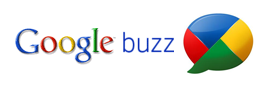
2 Comments on “Google Buzz: Tips, Tricks and How To’s”
Places that this post has been mentioned:
Leave a Reply
You must be logged in to post a comment.